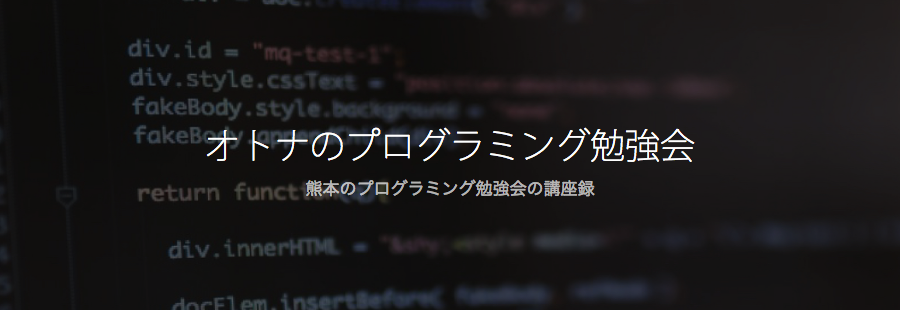Part.2 ではAPIの作成までを行いました。今回はVue.jsでビューを作成し、ブラウザから出欠状況を確認できるようにしていきます。
過去の記事は以下から。
Laravel + Vue.js で出席管理Webアプリを作成する – Part.1
Laravel + Vue.js で出席管理Webアプリを作成する – Part.2
ルーティングの設定
Web画面のルーティング設定はroutes/web.phpに記述する必要があります。以下のように、ホーム画面(出席一覧画面)のルーティング設定を行いましょう。
routes/web.php
Route::get('/', 'AttendancesController@index')->name('home');Controllerの設定
$ php artisan make:controller AttendancesControllerapp/Http/Controllers/AttendancesController.phpが生成されるので、以下のように編集します。
app/Http/Controllers/AttendancesController.php
<?php
namespace App\Http\Controllers;
use Illuminate\Http\Request;
class AttendancesController extends Controller
{
public function index()
{
return view('attendances.index');
}
}Viewの作成とアセットコンパイルの準備
パッケージのインストールとアセットのコンパイル
ホーム画面のビューを作成していきます。まずは開発環境にssh接続した状態でパッケージのインストールし、Laravel Mix(後述)を使用してアセットのコンパイルを行っておきます(CSSやJavaScriptの修正をするたびにコンパイルするのは面倒なので、watchタスクとして実行しておきましょう)。
$ cd ~/Homestead
$ vagrant ssh
$ cd ~/code/LaravelSample
$ npm install
# Docker上やLaravel Homestead環境の場合、
# watch ではなく watch-poll を使用しないと変更を検出できないようです
$ npm run watch-pollマスターレイアウトの作成
artisanではViewを作成する手段は提供されていないため、自分で作成する必要があります。
マスターレイアウトとしてresources/views/配下にmaster.blade.phpを手動作成し、以下のように編集してください。
resources/views/master.blade.php
<!DOCTYPE html>
<html lang="{{ app()->getLocale() }}">
<head>
<meta charset="utf-8">
<meta http-equiv="X-UA-Compatible" content="IE=edge">
<meta name="viewport" content="width=device-width,initial-scale=1">
<title>LaravelSample - 出席管理</title>
<meta name="csrf-token" content="{{ csrf_token() }}"> <!-- *1 -->
<link rel="stylesheet" type="text/css" href="{{ mix('css/app.css') }}"> <!-- *2 -->
</head>
<body>
<header class="global-header">
<section class="header-text">
<h1><a href="{{ route('home') }}">出席管理</a></h1> <!-- *3 -->
<div class="tag-line">出席とるよ!!</div>
</section>
</header>
<main id="app" class="container">
@yield('content')
</main>
<script src="{{ mix('js/app.js') }}"></script> <!-- *2 -->
</body>
</html>| *1 | 出席データの取得は Vue.js + axiosで行うのでAjax通信となります。Ajax通信にCSRF保護を加えるため、metaタグにトークンを埋め込んでおく必要があります。公式ドキュメント |
| *2 | Laravel Mix(webpackのラッパー)を使ってCSSやJavaScriptファイルを読み込んでいます。設定ファイルはnode_modules/laravel-mix/setup/webpack.config.jsに配置されています。また、読み込むアセットを追加・変更したい場合はプロジェクトルートのwebpack.mix.jsを編集します。 |
| *3 | app/web.phpで設定したルーティング名を指定することで、URLを出力できます。 |
ホーム画面の作成
resources/views/attendances/配下にindex.blade.phpを手動作成し、以下のように編集してください。
resources/views/attendances/index.blade.php
@extends('master')
@section('content')
<nav class="navbar navbar-findcond">
<div class="collapse navbar-collapse" id="navbar">
<ul class="nav navbar-nav navbar-right">
<li class="active">
<a href="#">出席登録画面へ</a>
</li>
</ul>
</div>
</nav>
<div class="row">
<div class="col-md-12">
<attendances></attendances> <!-- *1 -->
</div>
</div>
@endsection| *1 | vue-loaderによって Vue Componentを呼び出す記述です。コンポーネントが未定義なので、現段階では何も展開されません(後述)。 |
CSSの追加
resources/assets/sass/app.scssファイルに、以下のスタイルを追加しておいてください。
resources/assets/sass/app.scss
// Fonts
@import url("https://fonts.googleapis.com/css?family=Raleway:300,400,600");
// Variables
@import "variables";
// Bootstrap
@import "~bootstrap-sass/assets/stylesheets/bootstrap";
body {
background-color: #fff;
}
main {
max-width: 750px;
word-wrap: break-word;
}
.global-header {
background: #222 no-repeat center center;
background-size: cover;
margin-bottom: 30px;
.header-text {
position: relative;
padding-bottom: 1px;
height: 100%;
background-color: rgba(0, 0, 0, 0.4);
color: rgba(255, 255, 255, 0.9);
h1 {
margin: 0 auto;
padding-top: 30px;
text-align: center;
font-weight: 200;
a {
color: rgba(255, 255, 255, 1.0);
text-decoration: none;
}
}
}
.tag-line {
margin: 10px auto;
padding: 0 10px;
max-width: 430px;
color: rgba(255, 255, 255, 0.7);
text-align: center;
font-weight: 300;
}
}
.article-list h2 a {
text-decoration: none;
transition: color 0.1s linear;
}
.post-meta {
margin: 5px 0;
}
.post-date {
color: rgba(0, 0, 0, 0.4);
}
.post-tag a {
padding: 0 10px;
border: 1px solid rgba(0, 0, 0, 0.3);
border-radius: 12px;
color: rgba(0, 0, 0, 0.3);
text-decoration: none;
transition: color,border-color,background-color 0.1s linear;
}
.post-tag a:hover {
background-color: rgba(0, 0, 0, 1.0);
color: rgba(255, 255, 255, 1.0);
}
.not-found h1 {
color: rgba(0, 0, 0, 0.2);
font-weight: 200;
font-size: 80px;
}
.not-found {
text-align: center;
}
.author-info {
padding: 25px 0;
border-top: 1px solid rgba(0, 0, 0, 0.2);
border-bottom: 1px solid rgba(0, 0, 0, 0.2);
}
.author-name {
margin: 0 0 5px 0;
font-size: 30px;
}
.author-bio {
color: rgba(0, 0, 0, 0.5);
}
.author-avatar img {
max-width: 100px;
max-height: 100px;
width: 100px;
height: 100px;
border-radius: 50px;
}
.author-contact {
position: relative;
display: inline-block;
padding-top: 10px;
height: 100px;
text-align: center;
}
.author-contact a {
display: inline-block;
padding: 7px 16px;
border: 1px solid rgba(0, 0, 0, 0.2);
border-radius: 3px;
color: rgba(0, 0, 0, 0.7);
text-decoration: none;
font-weight: 300;
font-size: 13px;
transition: background-color,border-color,color 0.1s linear;
}
.author-contact a:hover {
border: 1px solid rgba(51, 122, 182, 1.0);
background-color: rgba(51, 122, 183, 1.0);
color: rgba(255, 255, 255, 1.0);
}
.pagination
{
width: 720px;
text-align: center;
}
.older-posts,.newer-posts
{
display: inline!important;
border: 1px solid #ddd;
border-radius: 15px;
text-decoration: none;
transition: border .3s ease;
padding: 5px 14px;
}
.page-number
{
display: inline-block;
min-width: 100px;
padding: 2px 0;
}
.newer-posts
{
float: left;
}
.older-posts
{
float: right;
}
.older-posts:hover,.newer-posts:hover
{
color: #889093;
border-color: #98a0a4;
}
/* Override some of Bootstrap's styles */
pre {
font-size: 14px;
}
pre code {
overflow: auto;
white-space: pre;
word-wrap: normal;
}
.pager li > a {
transition: background-color 0.1s linear;
}
blockquote {
font-style:italic;
}
article section img {
max-width: 100%;
height: auto;
margin: 13px auto;
}スタイルが反映されたらhttp://homestead.test/にアクセスし、画面表示を確認してください。
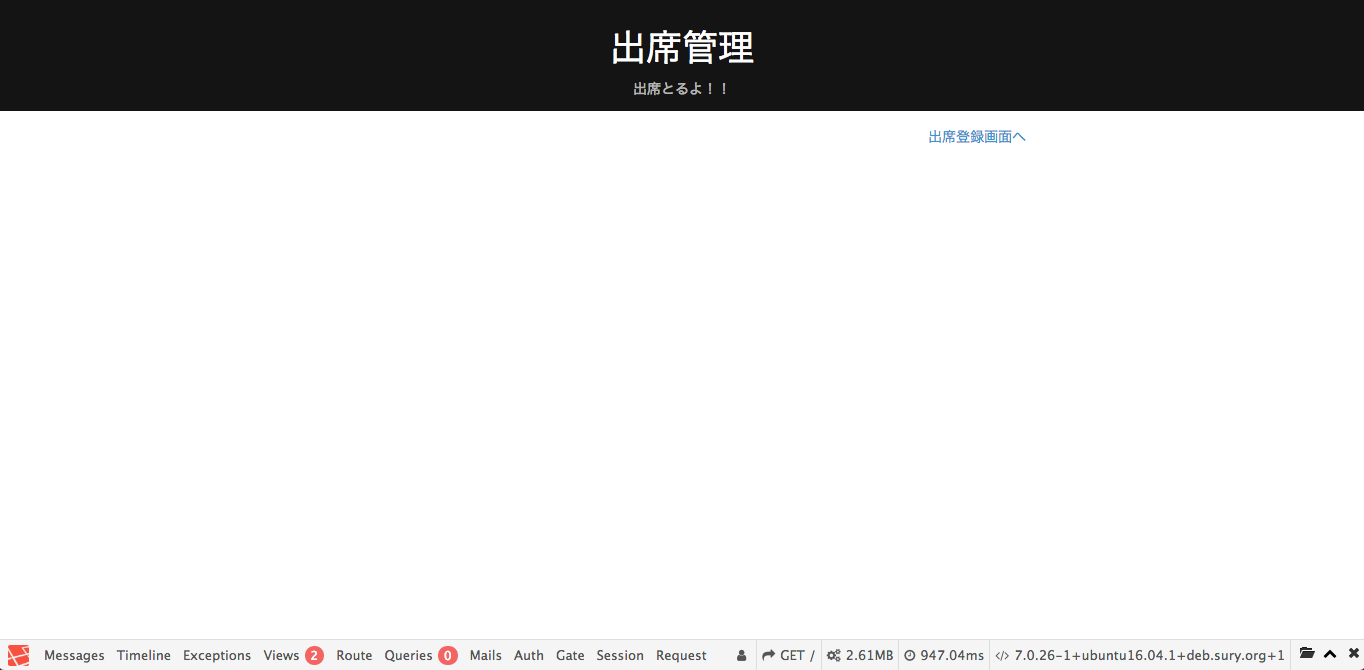
出席登録画面の作成
ルーティングの追加
app/web.phpに出席登録画面用のルーティングを追加します。
app/web.php
Route::get('/', 'AttendancesController@index')->name('home');
Route::get('attend', 'AttendancesController@create')->name('attend'); // 追加Controllerにアクションを追加
出席登録画面の表示を行うアクションを追加します。
app/Http/Controllers/AttendancesController.php
<?php
namespace App\Http\Controllers;
use Illuminate\Http\Request;
class AttendancesController extends Controller
{
public function index()
{
return view('attendances.index');
}
// 追加
public function create()
{
return view('attendances.attend');
}
}Viewの追加
resources/views/attendances/attend.blade.phpを手動作成し、以下のように編集します。
resources/views/attendances/attend.blade.php
@extends('master')
@section('content')
<div class="row">
<div class="col-md-12">
<attendance-form></attendance-form> <!-- これも Vue Component -->
</div>
</div>
@endsection出席登録画面が準備できたので、ホーム画面のリンクも修正しておきましょう。
resources/views/attendances/index.blade.php
<a href="{{ route('attend') }}">出席登録画面へ</a>Vue Componentの作成
現在、ホーム画面と出席登録画面には何も表示されていない状態なので、Vue Componentを作成して出席データを表示できるように作り込んでいきます。
ページネーション用ライブラリの追加とコンポーネント登録
$ npm install vuejs-paginate --saveresources/assets/app.js
// 中略
Vue.component('example-component', require('./components/ExampleComponent.vue'));
// 以下3行を追加
Vue.component('paginate', require('vuejs-paginate'));
Vue.component('attendances', require('./components/Attendances.vue'));
Vue.component('attendance-form', require('./components/AttendanceForm.vue'));ホーム画面用のコンポーネントを作成
resources/assets/js/components/Attendances.vueを作成し、以下のように編集してください。
resources/assets/js/components/Attendances.vue
<template>
<div>
<div class="panel panel-default" v-for="attendance in attendances">
<div class="panel-heading">
<span class="glyphicon glyphicon-user" id="start"></span>
{{ attendance.name }} <label id="started">さん</label>
</div>
<div class="panel-body">
<strong>本日の意気込み</strong>
<p>{{ attendance.body }}</p>
</div>
<div class="panel-footer">
<span class="glyphicon glyphicon-calendar" id="visit"></span> {{ attendance.date }} |
<span class="glyphicon glyphicon-flag" id="comment"></span>
<a href="#" id="comments" @click="report(attendance.id)">Report</a>
</div>
</div>
<paginate
:page-count="pageCount"
:click-handler="fetch"
:prev-text="'Prev'"
:next-text="'Next'"
:container-class="'pagination'">
</paginate>
</div>
</template>
<script>
export default {
data() {
return {
attendances: [],
pageCount: 1,
endpoint: 'api/attendances?page='
};
},
created() {
this.fetch();
},
methods: {
fetch(page = 1) {
axios.get(this.endpoint + page)
.then(({data}) => {
this.attendances = data.data;
this.pageCount = data.meta.last_page;
});
},
report(id) {
if(confirm('この出席データを通報します。よろしいですか?')) {
axios.put('api/attendances/'+id+'/report')
.then(response => this.removeAttendance(id));
}
},
removeAttendance(id) {
this.attendances = _.remove(this.attendances, function (attendance) {
return attendance.id !== id;
});
}
}
}
</script>Part.2で作成したAPIの出席一覧エンドポイントにリクエストして出席管理データを取得しています。
出席登録画面用のコンポーネントを作成
resources/assets/js/components/AttendanceForm.vueを作成し、以下のように編集してください。
resources/assets/js/components/AttendanceForm.vue
<template>
<div>
<div class="alert alert-success" v-if="saved">出席登録が完了しました!</div>
<div class="well well-sm" id="attendance-form">
<form class="form-horizontal" method="post" @submit.prevent="onSubmit">
<fieldset>
<legend class="text-center">本日の勉強会へ出席登録</legend>
<div class="form-group">
<label class="col-md-3 control-label" for="name">名前</label>
<div class="col-md-9" :class="{'has-error': errors.name}">
<input id="name"
v-model="attendance.name"
type="text"
placeholder="あなたのお名前"
class="form-control">
<span v-if="errors.name" class="help-block text-danger">{{ errors.name[0] }}</span>
</div>
</div>
<div class="form-group">
<label class="col-md-3 control-label" for="email">メールアドレス</label>
<div class="col-md-9" :class="{'has-error': errors.email}">
<input id="email"
v-model="attendance.email"
type="text"
placeholder="あなたのメールアドレス"
class="form-control">
<span v-if="errors.email" class="help-block text-danger">{{ errors.email[0] }}</span>
</div>
</div>
<div class="form-group">
<label class="col-md-3 control-label" for="body">意気込み</label>
<div class="col-md-9" :class="{'has-error': errors.body}">
<textarea class="form-control"
id="body"
v-model="attendance.body"
placeholder="本日の意気込み"
rows="5"></textarea>
<span v-if="errors.body" class="help-block text-danger">{{ errors.body[0] }}</span>
</div>
</div>
<div class="form-group">
<div class="col-md-12 text-right">
<button type="submit" class="btn btn-primary btn-lg">出席する</button>
</div>
</div>
</fieldset>
</form>
</div>
</div>
</template>
<script>
export default {
data() {
return {
errors: [],
saved: false,
attendance: {
name: null,
email: null,
body: null,
}
};
},
methods: {
onSubmit() {
this.saved = false;
axios.post('api/attendances', this.attendance)
.then(({data}) => this.setSuccessMessage())
.catch(({response}) => this.setErrors(response));
},
setErrors(response) {
this.errors = response.data.errors;
},
setSuccessMessage() {
this.reset();
this.saved = true;
},
reset() {
this.errors = [];
this.attendance = {name: null, email: null, body: null};
}
}
}
</script>Part.2で作成したAPIの出席登録エンドポイントにリクエストしてデータを登録しています。
動作確認
resources/assets/js/app.jsにコンポーネントを追加したので、npm run devでアセットの再コンパイルをしておきましょう。
ホーム画面
http://homestead.test/にアクセスし、出席一覧の表示とページネーションが機能していることを確認してください。
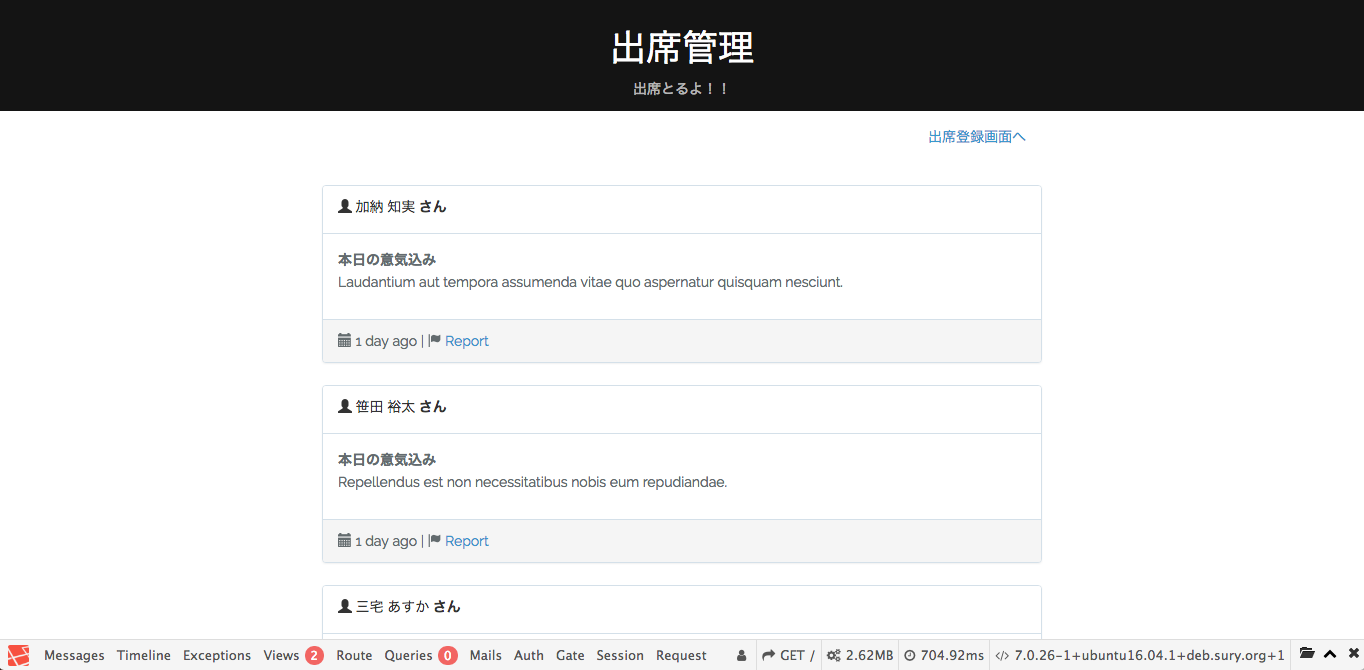
出席登録の動作確認
http://homestead.test/attendにアクセスし、出席登録ができることを確認してください。
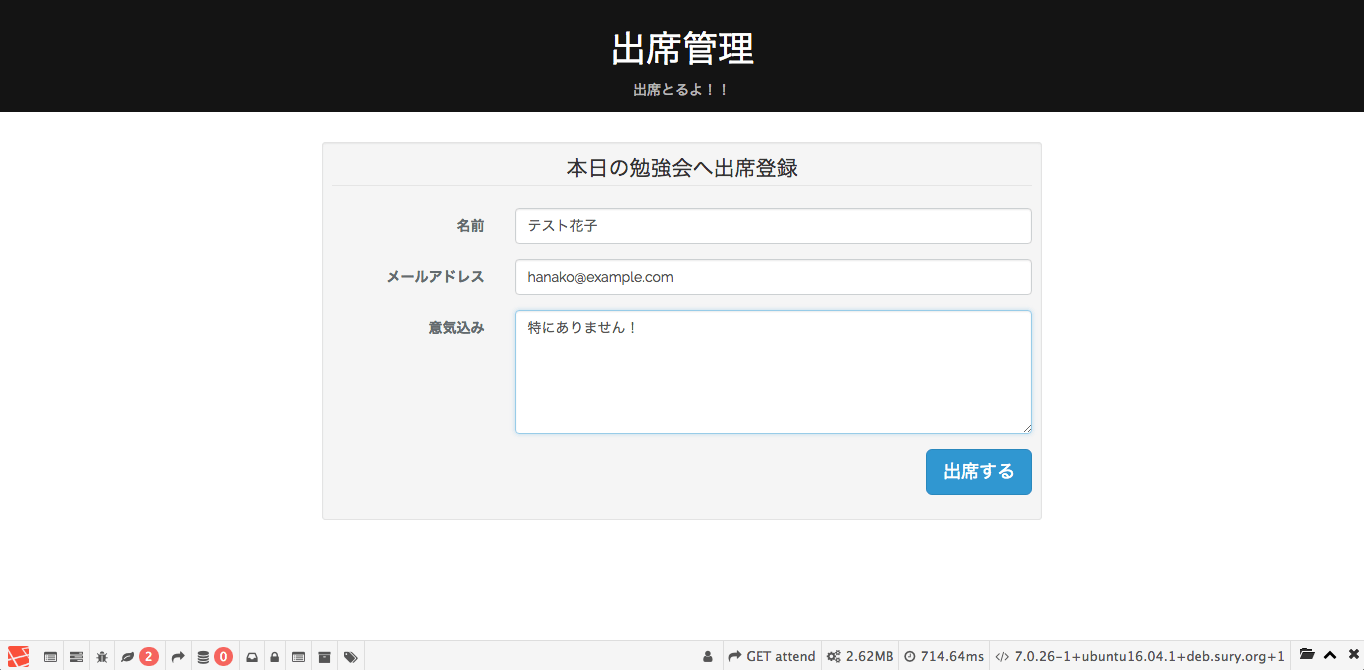
今回参加した勉強会について
「 オトナのプログラミング勉強会」は、熊本で開催しているプログラミングの勉強会です。 基本的に月2回(第1水曜日、第2水曜日)開催となります(2017/12/25現在)。
熊本のコワーキングスペース「 未来会議室」共催のオープンでやっている勉強会ですので、ご参加は完全無料です。
(プログラムを書く人を増やす、繋げることが目的なので、誰でも参加できるというスタンスです)